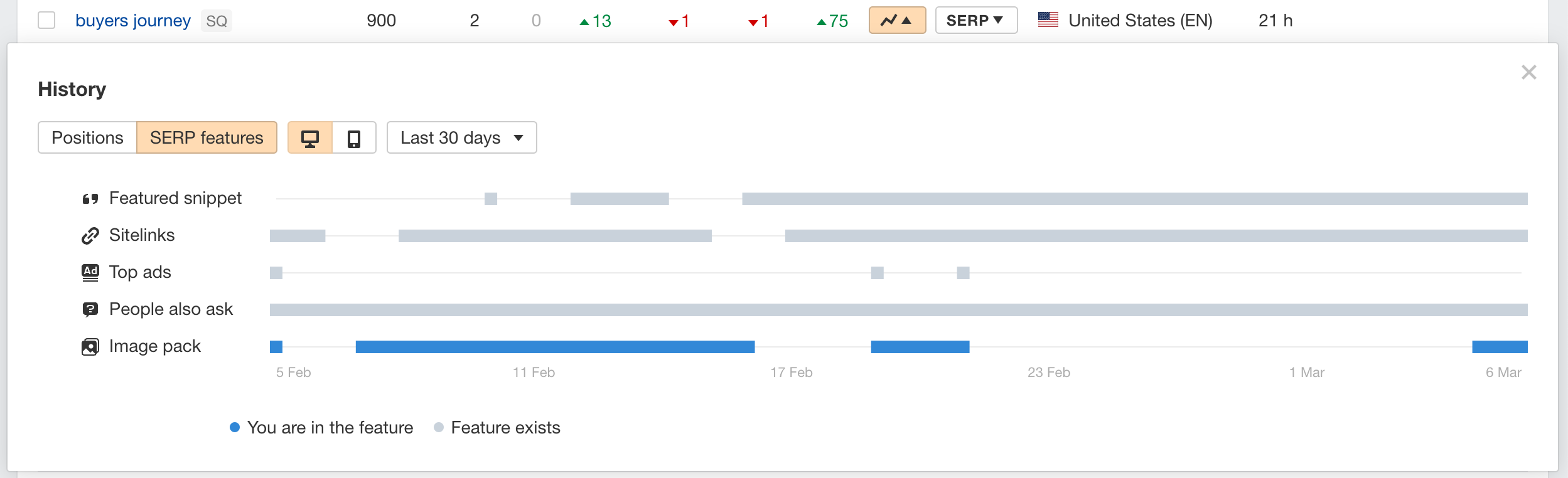Rank Tracker
How to use the Grossing report
In this report, we show the changes in ranking positions for your tracked keywords over time.
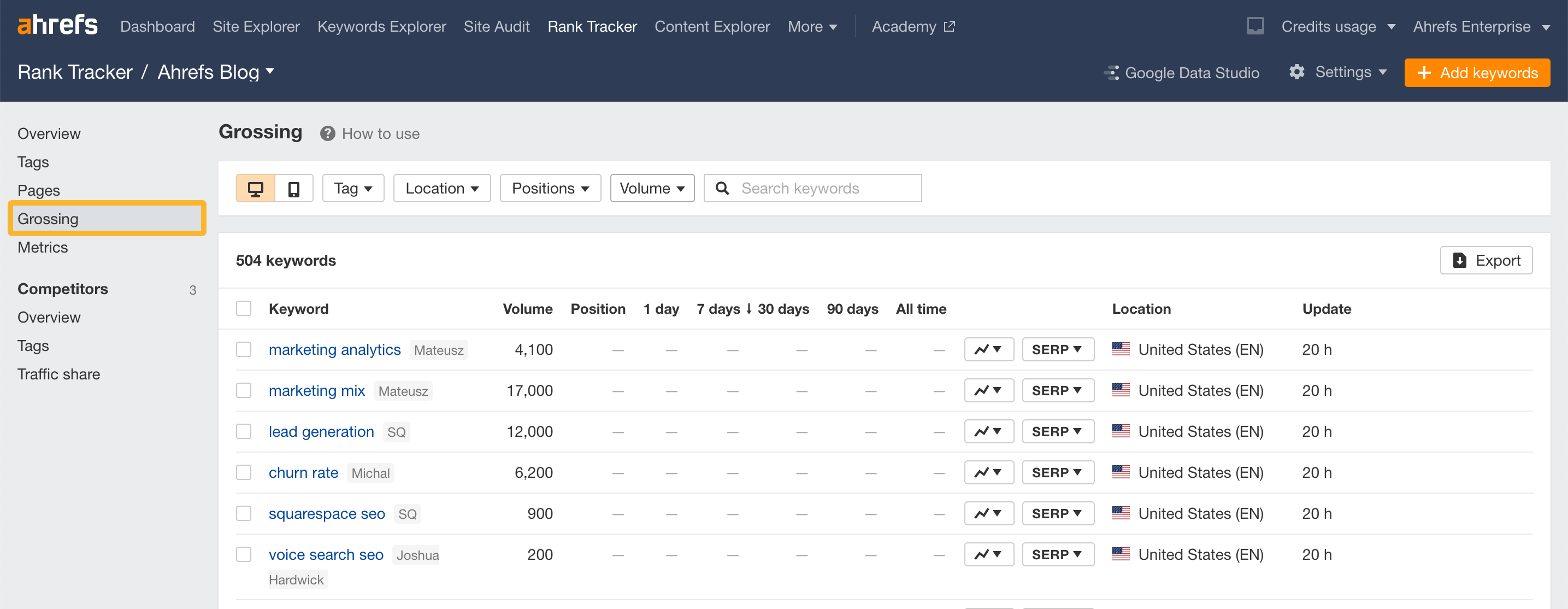
This allows you to spot both short and long-term changes in your rankings.
By default, we show the most significant ranking changes over the past seven days. You can sort by any set interval by clicking the appropriate header.
Below are some actionable ways to use this report.
See changes in rankings by tag
If you’ve added tags to your keywords, use the “Tags” filter to narrow them down.
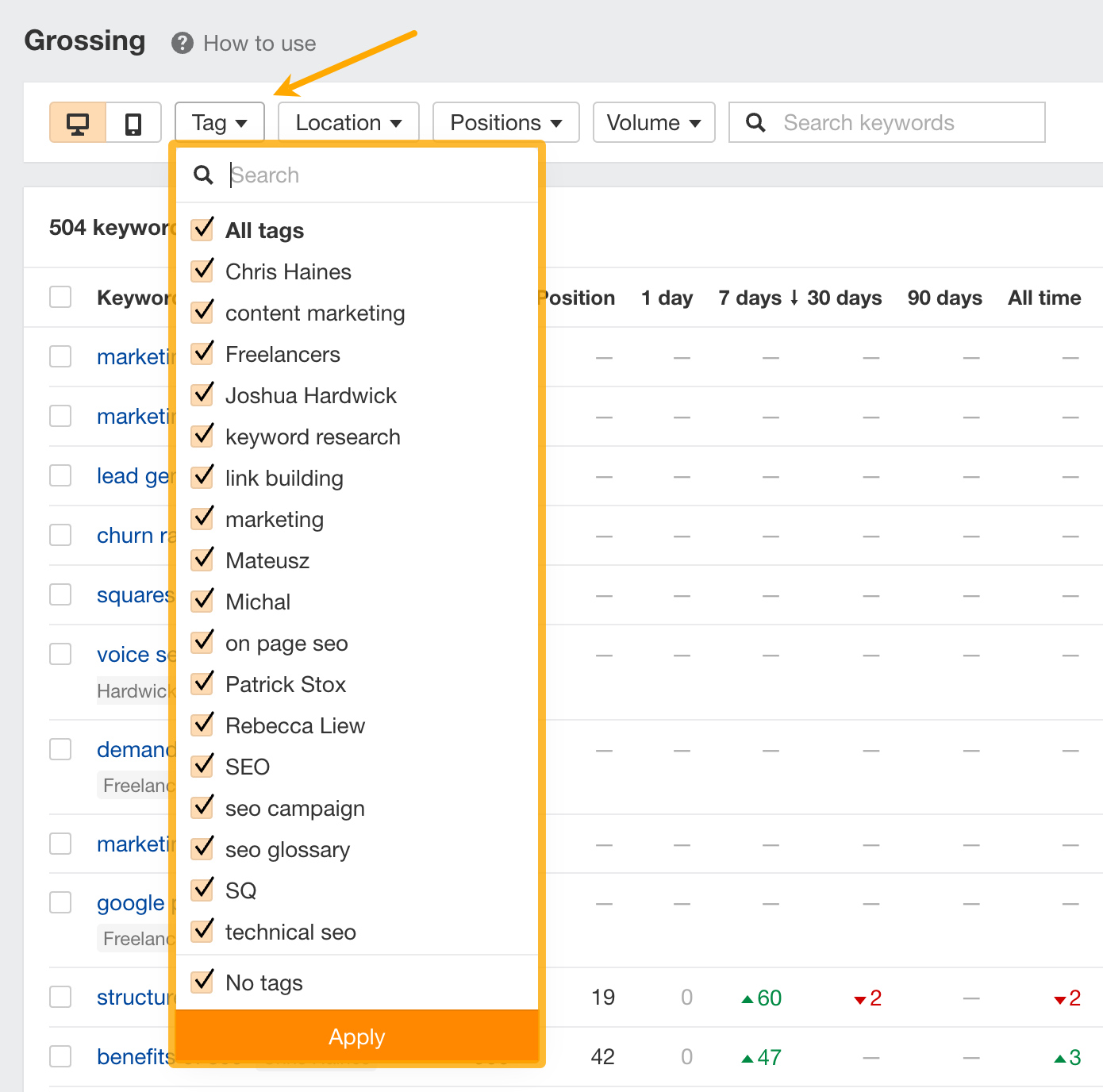
See changes in rankings by location
If you’re tracking keywords in more than one area, you can filter them using the “Location” filter.
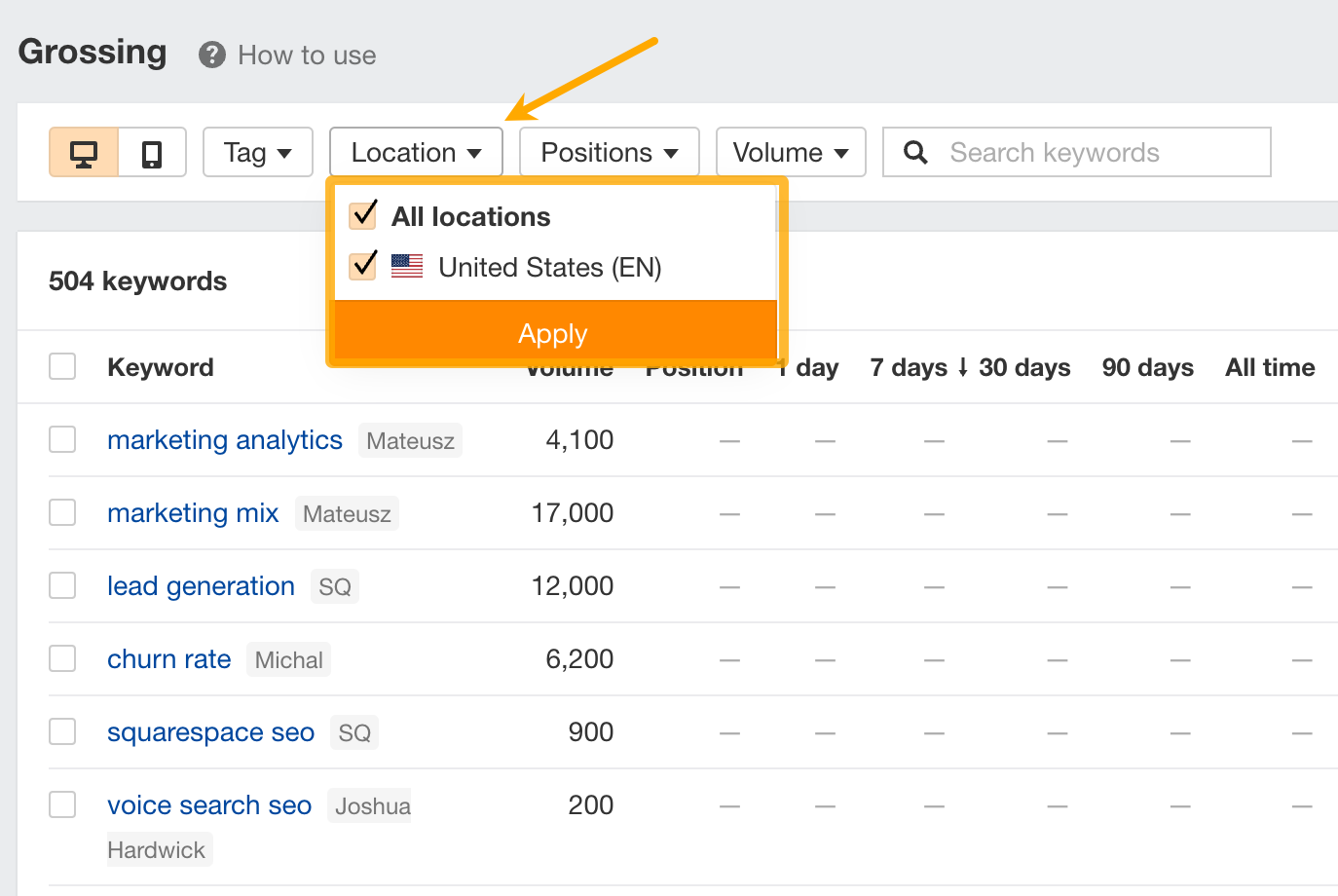
See changes in rankings by position groups
Filter for keywords that rank in certain positions and see how they’ve changed over time.
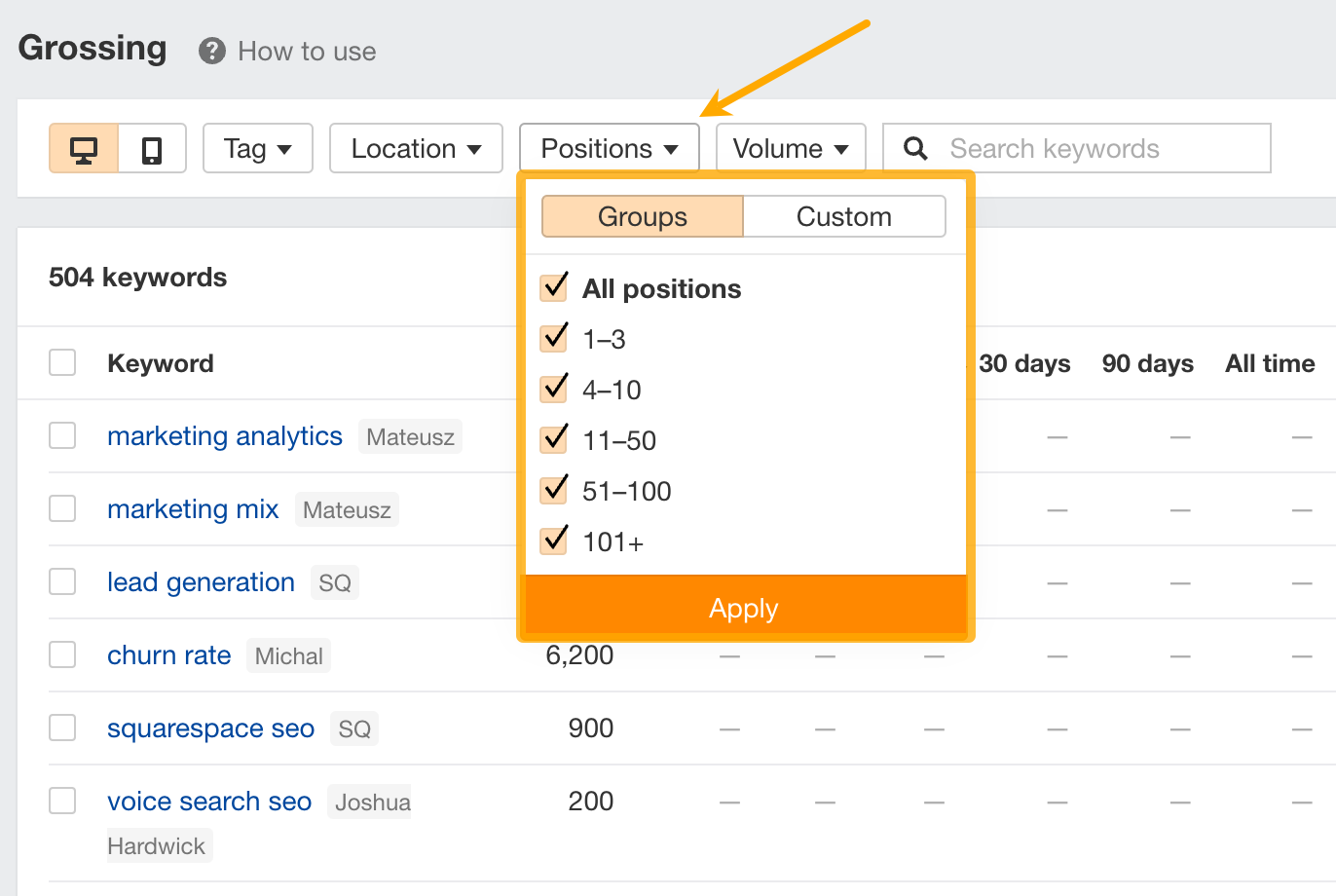
You can also set your own custom “Positions” filter.
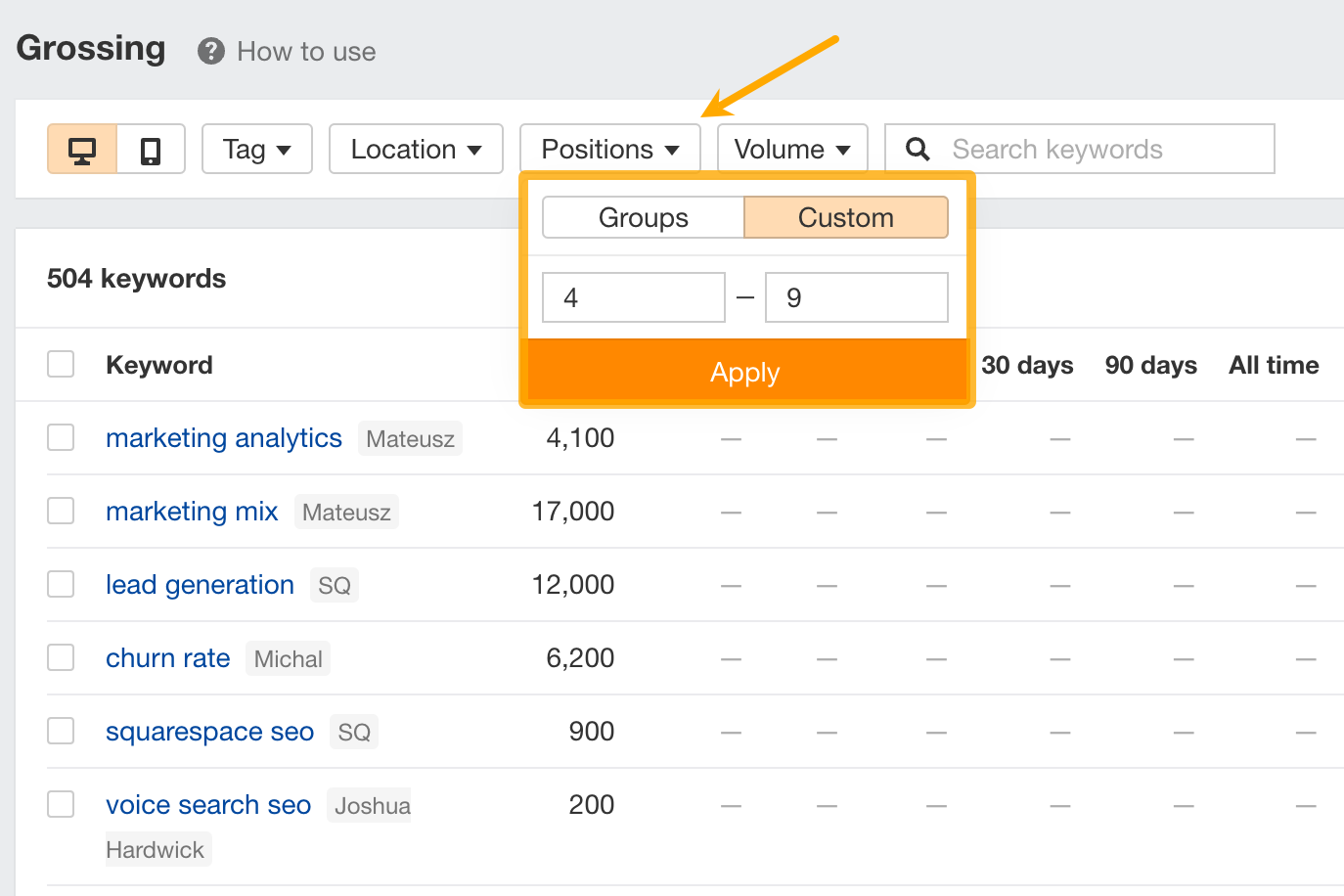
See changes in rankings by search volume
Filter for keywords that have a particular search volume.
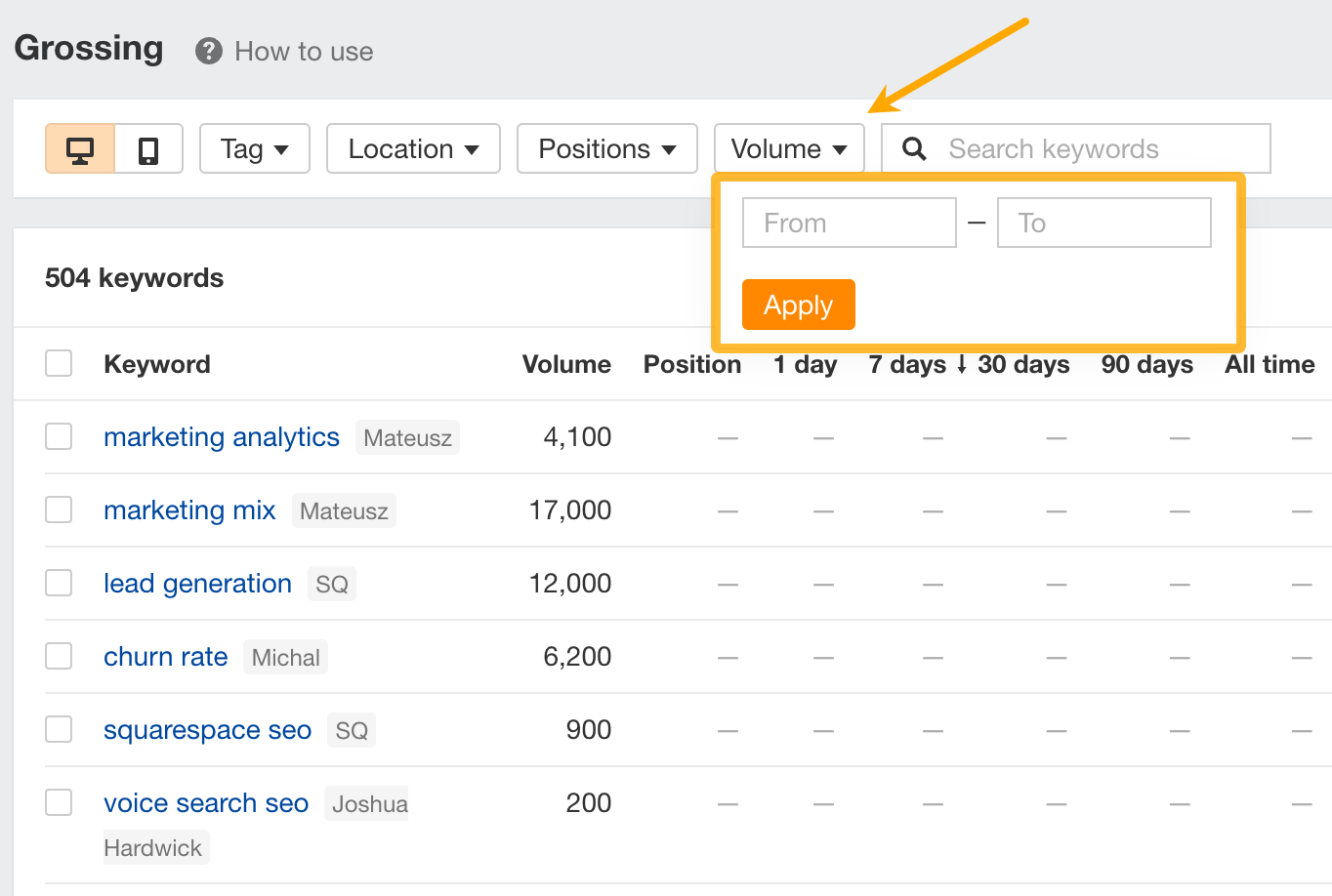
Track your rankings for SERP features over time
Hit the “Position History” dropdown, then “SERP features” and choose between “desktop/mobile” to see if there are SERP features for your tracked keywords and whether you’re ranking for it.
These are color-coded. Blue means you rank for it, and grey means a competitor ranks for it.