Site Audit
How to use the Link Explorer report
Link Explorer shows you the internal and external links of crawled websites.
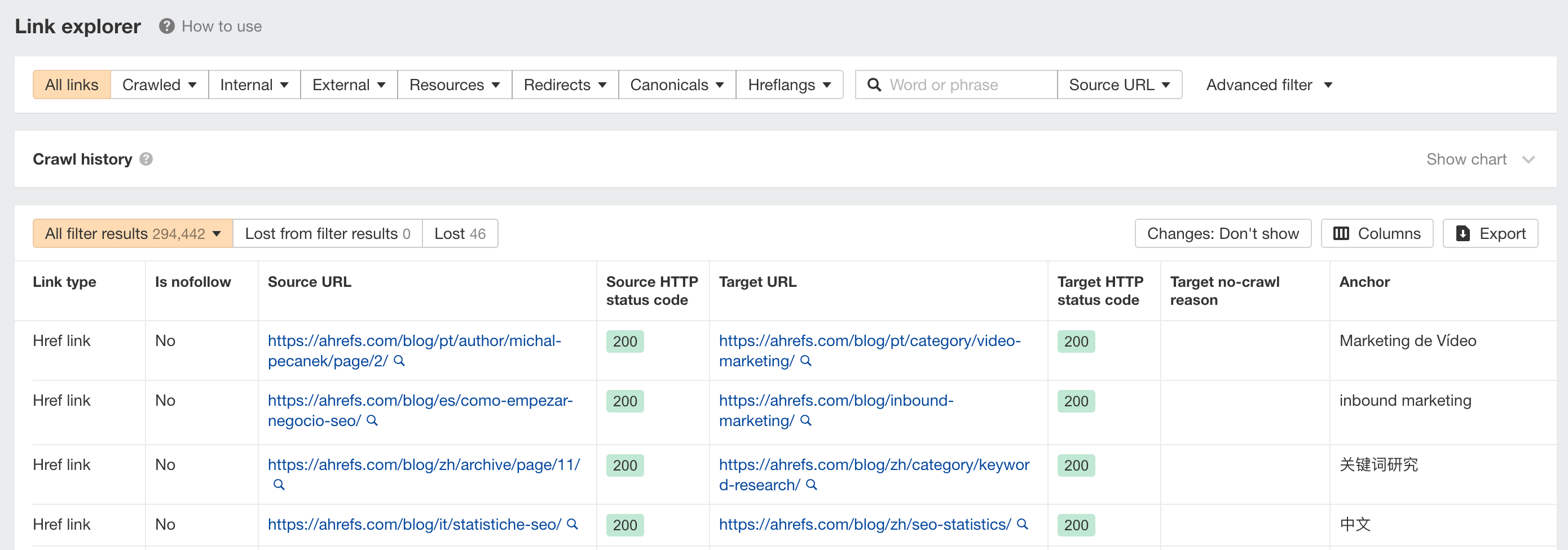
It works just like Page Explorer, except that data is focused on links instead of pages. Use any of the preset filters or create your own advanced filters.
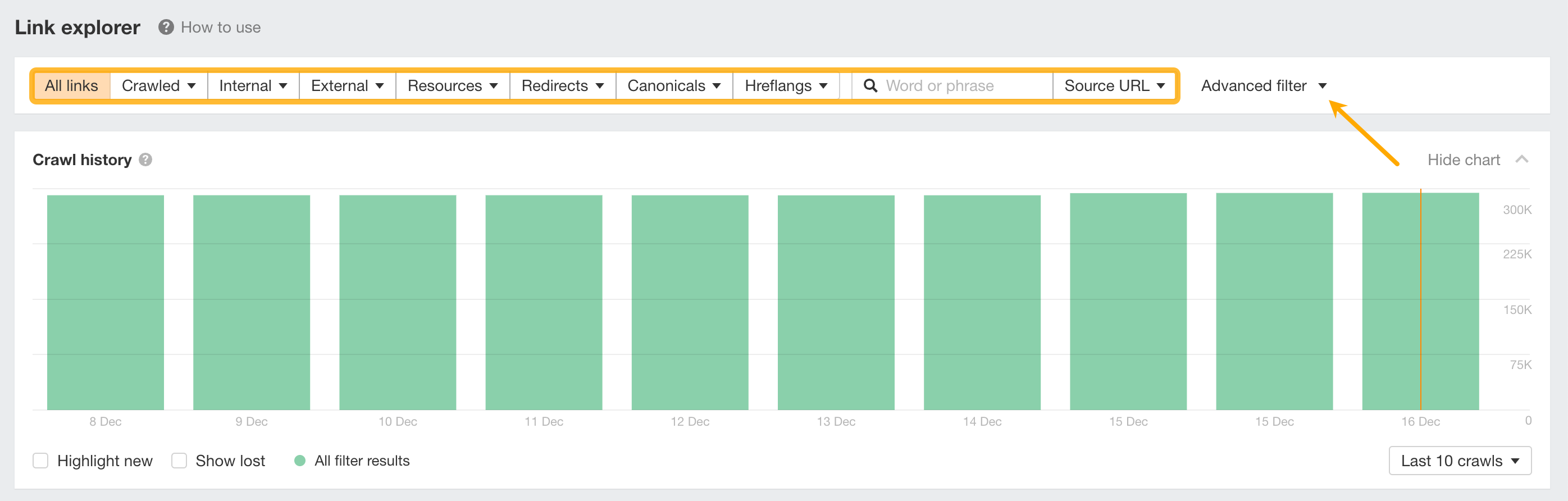
Below are some actionable ways to use this report.
Find broken internal links
Broken links on your website damage your visitors' browsing experience as people can’t access the page or file via a link they click.
To find such pages, click Internal backlinks dropdown and select To not found.
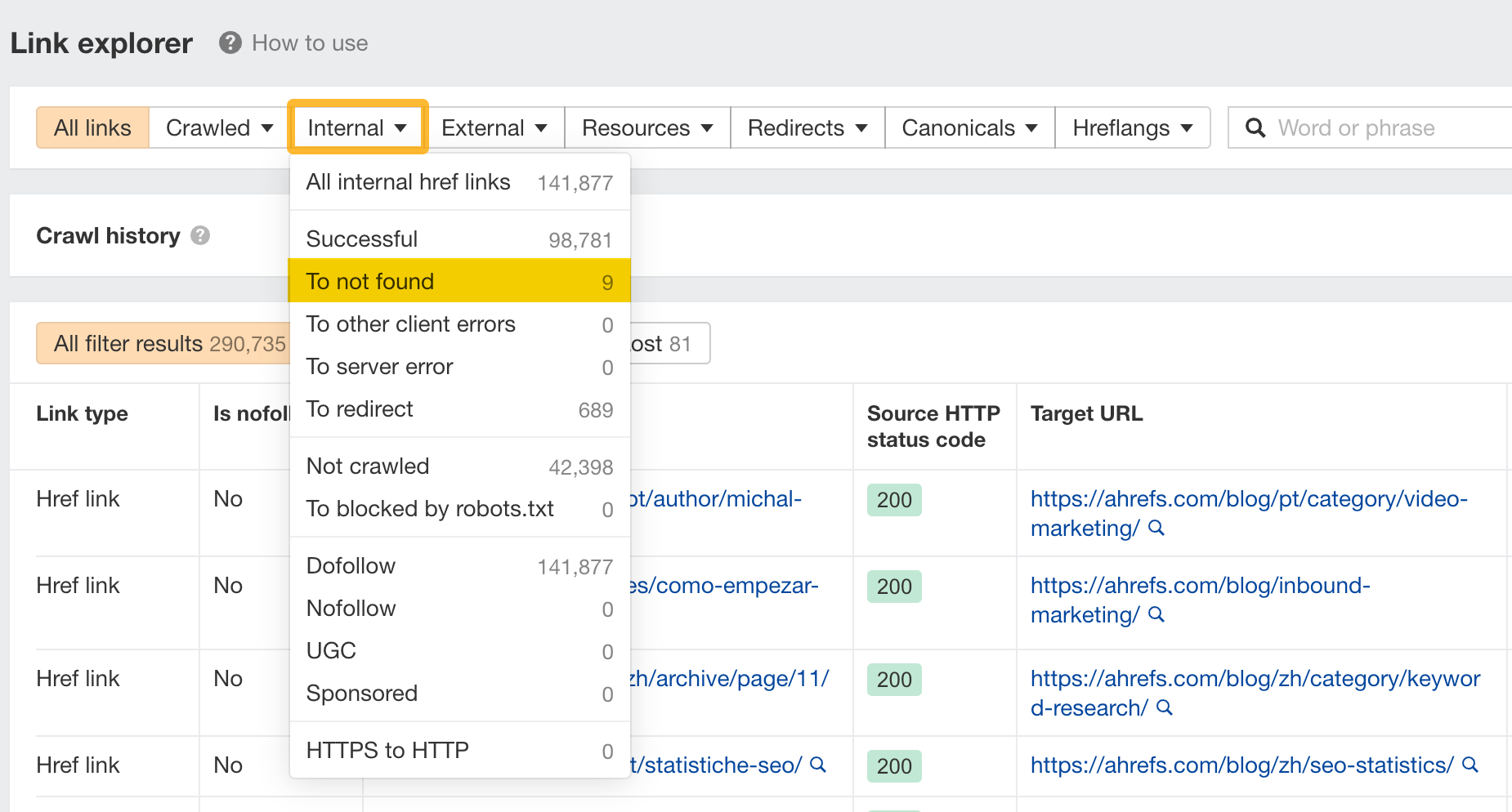
You’ll see all of your broken internal links.
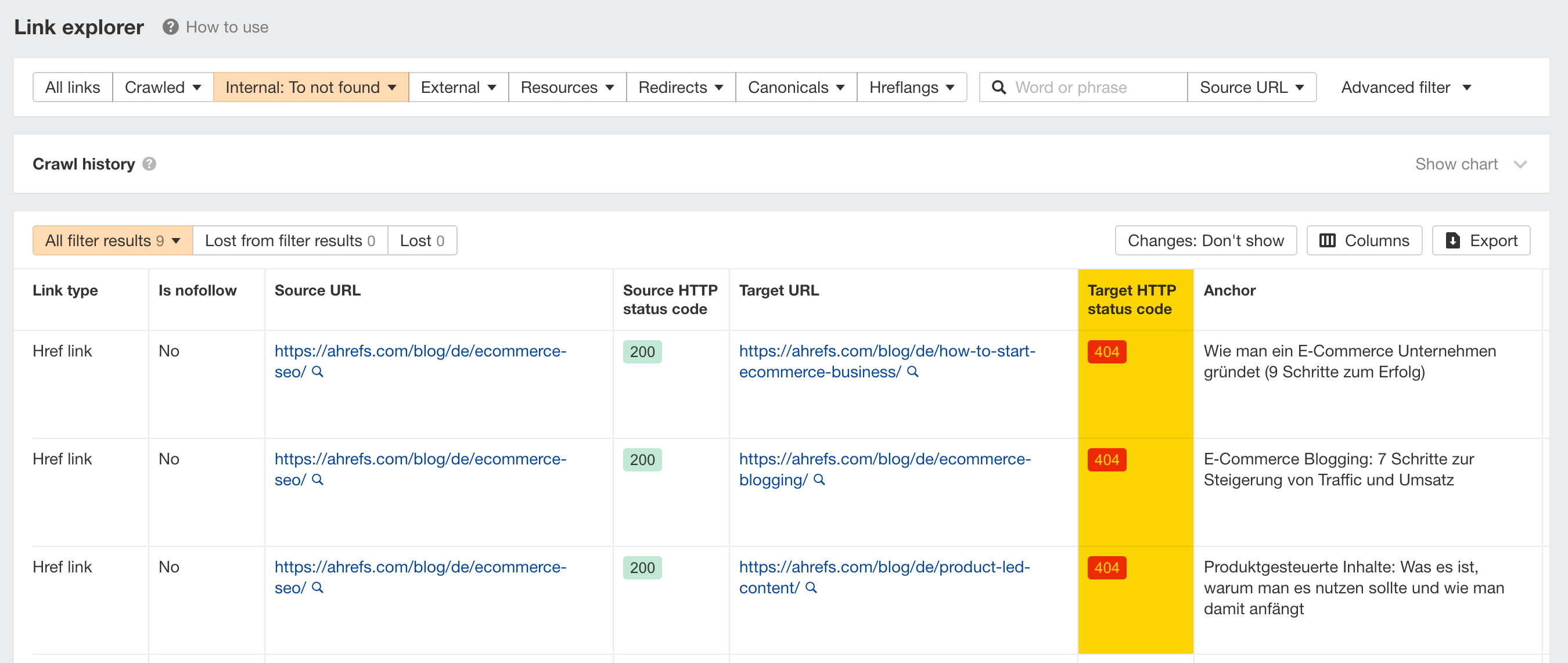
Remove the broken links from the affected pages or replace them with links to other relevant live pages.
Find broken outgoing links
Under the External backlinks dropdown, select To not found.
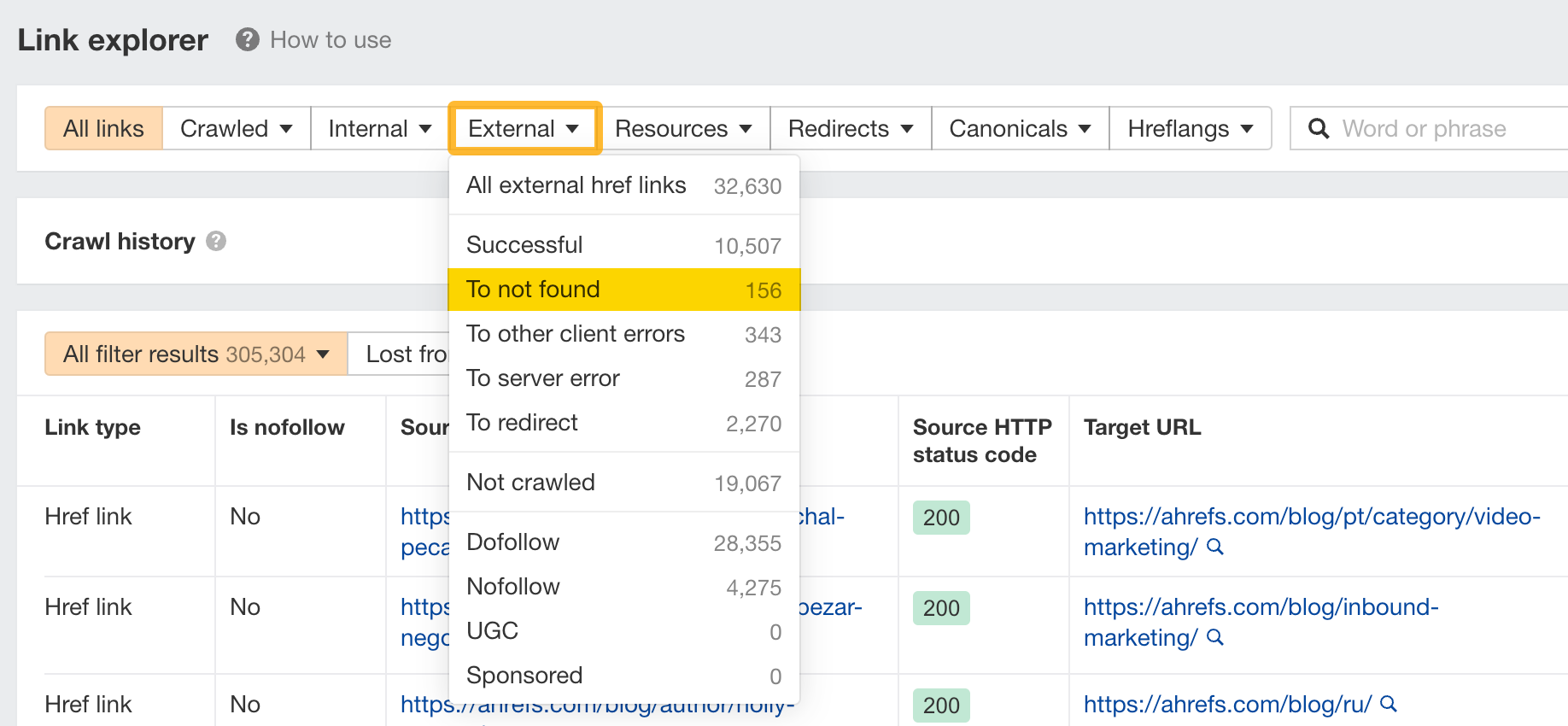
You’ll see all of your broken outgoing links. Remove the broken links from the affected pages or replace them with links to other relevant live pages.
Find URLs that were not crawled by Site Audit
Click on Advanced filter. Then set the rule to Is source internal with the value Yes. Keep it as-is.
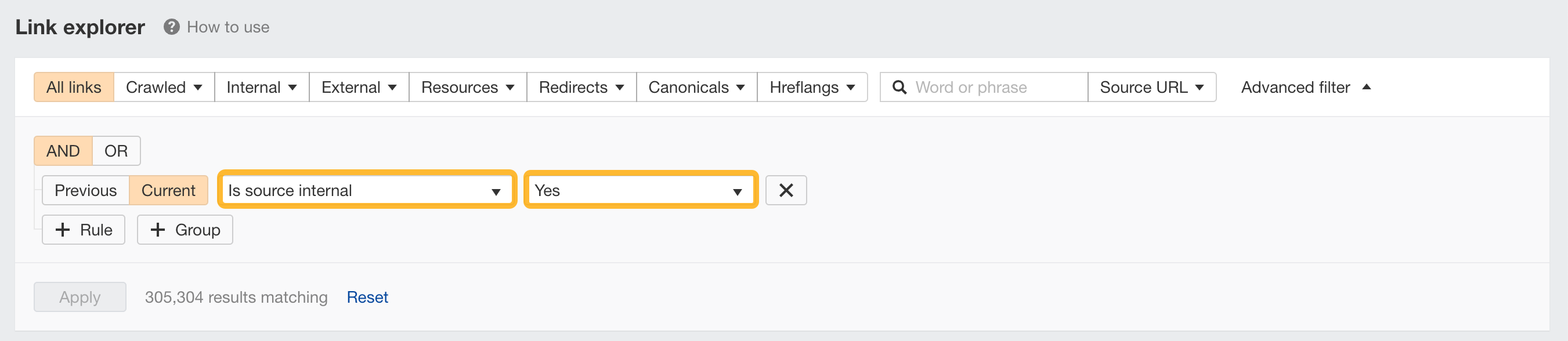
Click Add rule. Choose Target no-crawl reason as the rule, and set the condition as Exists.
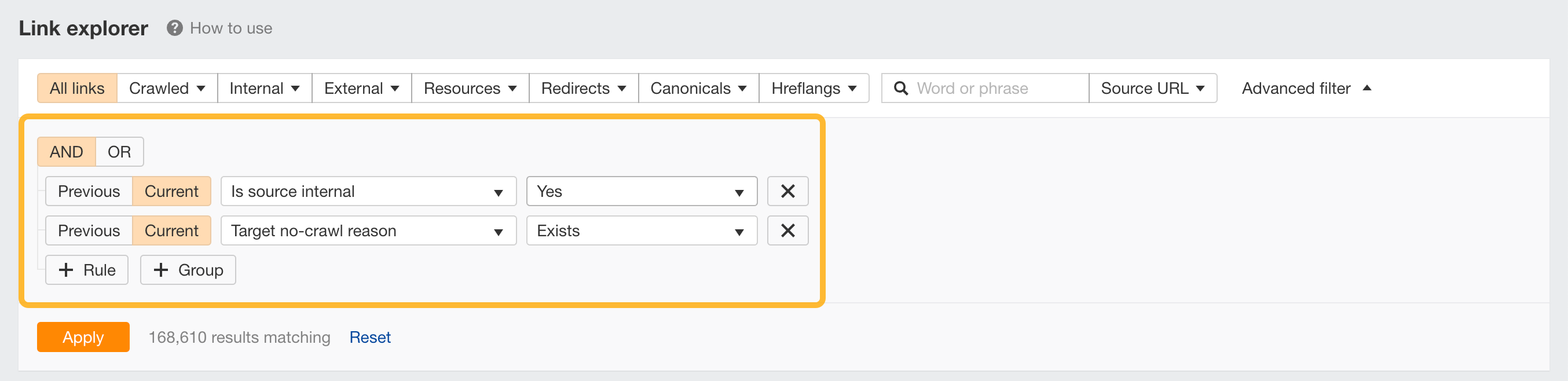
From here, you can look at the Target no-crawl reason column to get a better understanding of why SiteAuditBot didn’t crawl the page.
This will give you a better idea on whether search engine bots are able to access your pages.
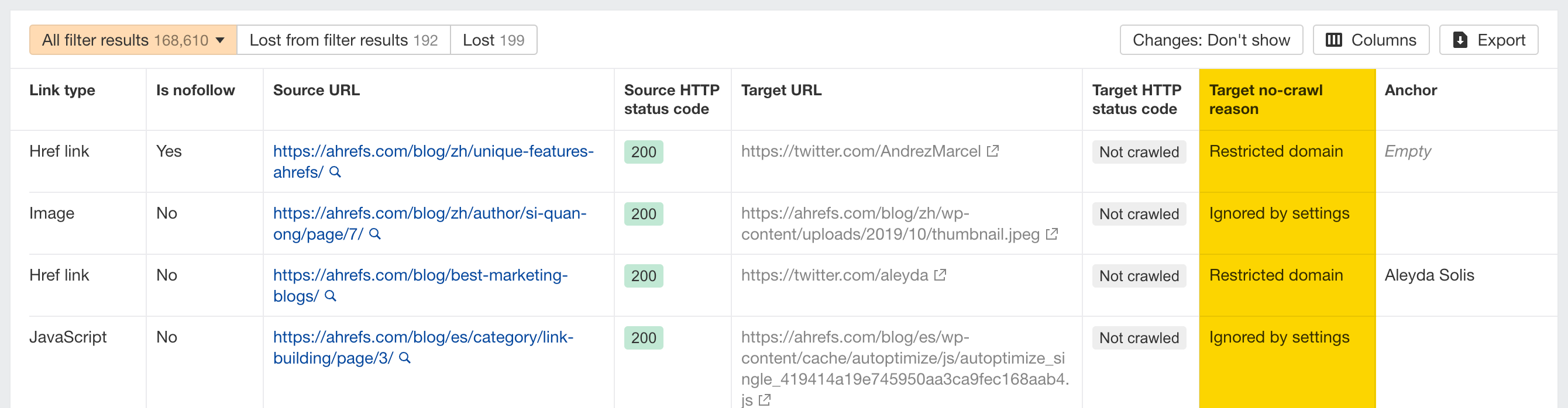
Keep learning
Read some of the articles on the Ahrefs blog:
- How to Complete a Technical SEO Audit in 8 Steps
- Free SEO Audit Template (With Video Walkthrough)
- 9 Common Technical SEO Issues That Actually Matter
- How to Find and Fix Orphan Pages (The Right Way)
- What is JavaScript SEO & What You Need to Know
- What Are Core Web Vitals (CWVs) & How To Improve Them
- Hreflang: The Easy Guide for Beginners